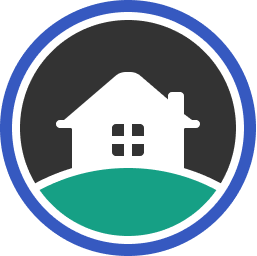A crucial step in setting up your Rent Application account is whitelisting all Rent Application emails. This ensures that you don't miss a notification when you receive a new application.
Below, we'll include instructions on whitelisting our emails in Google and Outlook, but the steps are very similar for all other providers.
- How to whitelist emails in Gmail
- How to whitelist emails in Outlook
- How to whitelist emails in Yahoo
- How to whitelist emails in AOL
How to Whitelist Emails in Gmail
Here's how to whitelist all Rent Application emails in 30 seconds.
- Go to your Gmail inbox
- Click the settings gear in the upper right hand corner
- Click "See all settings"
- Go to "Filters and blocked addresses," and click "Create a new filter"
- Put "rentapplication.net" in the From box, then click "Create filter."
- Select "Never send it to spam", then create the filter!
- Hooray! You'll never miss another Rent App email.
How to Whitelist Emails in Outlook
Whitelisting all Rent Application emails in Outlook only takes about 10 seconds! See how.
- Go to your Outlook account (the web version has worked the best for us in testing). Click the settings gear in the upper right.
- At the bottom of the popup, click "All outlook settings."
- Click "Mail" -> "Junk Email" -> "+ Add"
- Type in "rentapplication.net" and hit enter
- That's it! You'll never miss one of our emails again.
How to Whitelist an Email in Yahoo
- Open Yahoo Mail and log into your account.
- Navigate to “Settings” then click “More Settings.”
- Select “Filters” and hit “Add” to enter the email you’d like to whitelist.
- Name the filter and add the email address.
- Select to send all mail to “Inbox.”
- Save your settings.
How to Whitelist an Email in AOL
- Log in to your AOL account.
- Open “Contacts” from the left navigation pane.
- Click the “New Contact” icon and add the email address.
- Click the “Add Contact” button and you’re set.