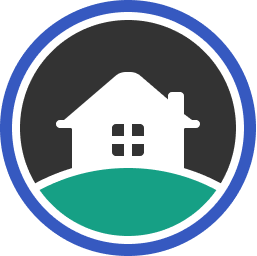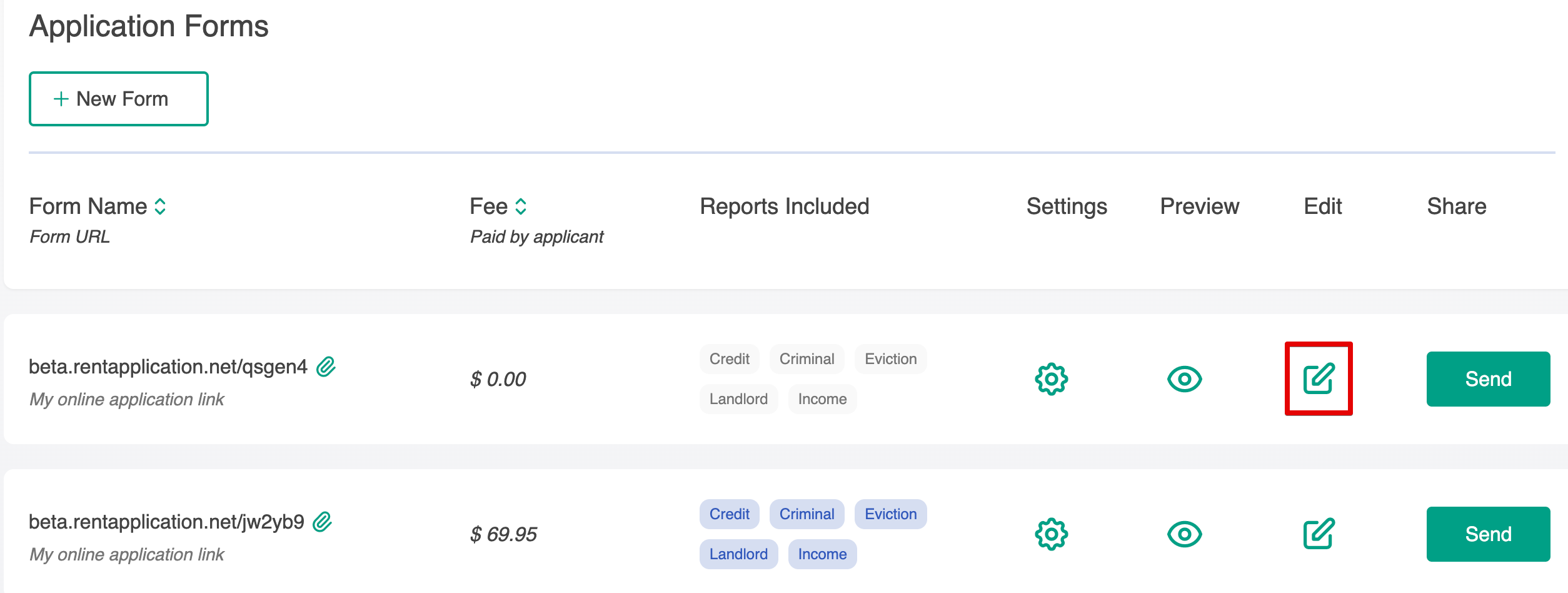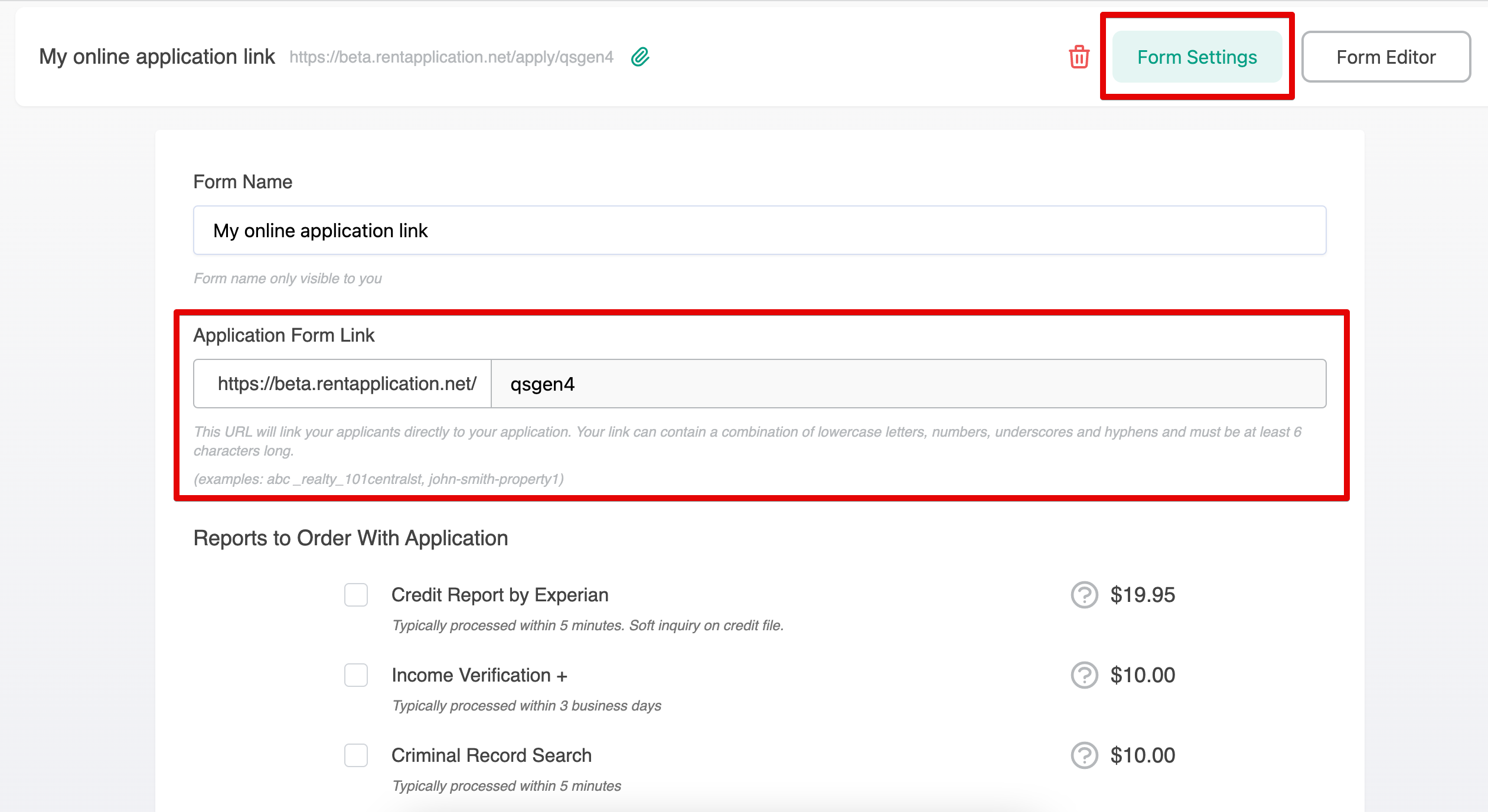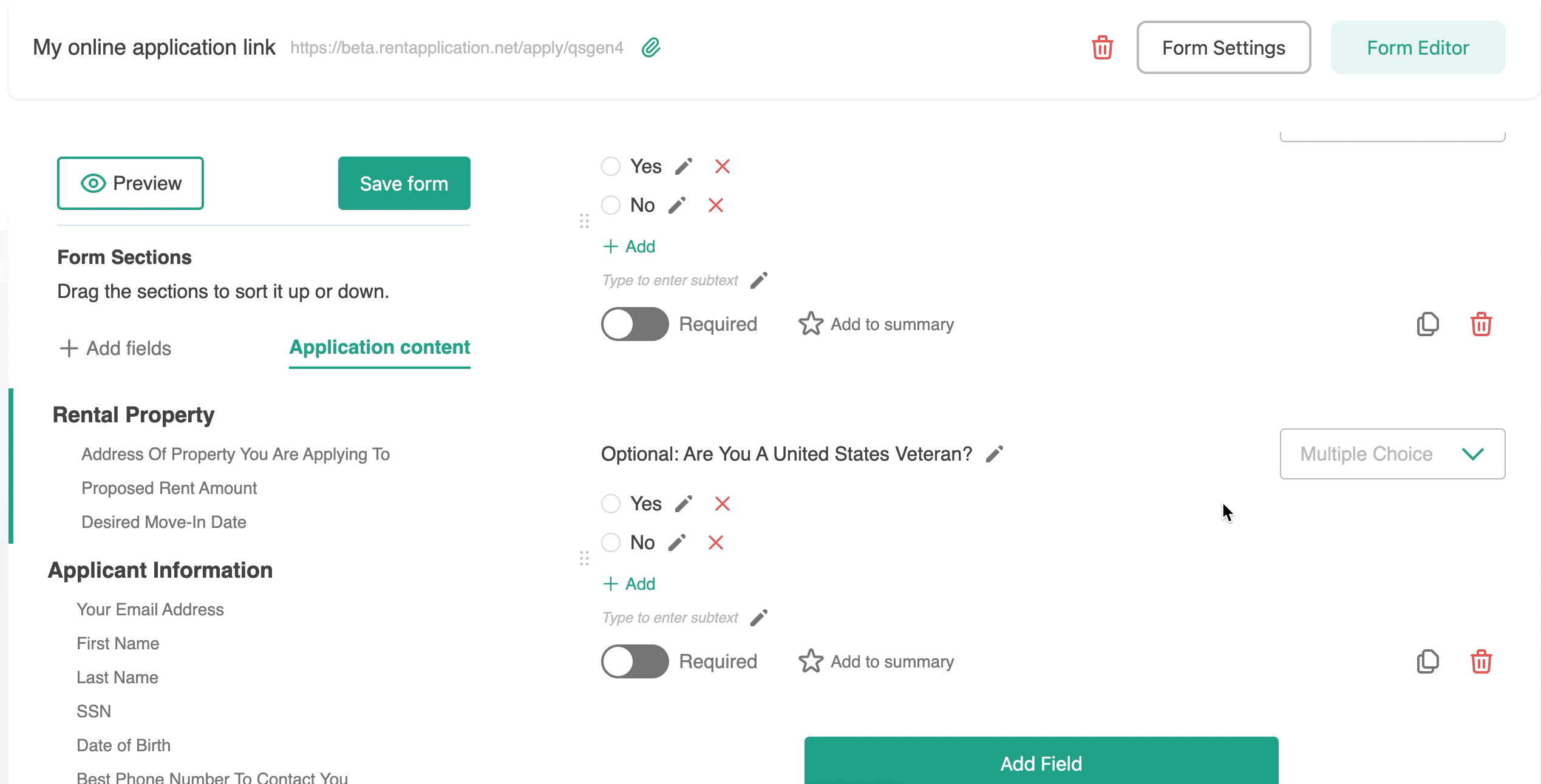Creating New Forms
Log into your account and click the click the +New Form button.
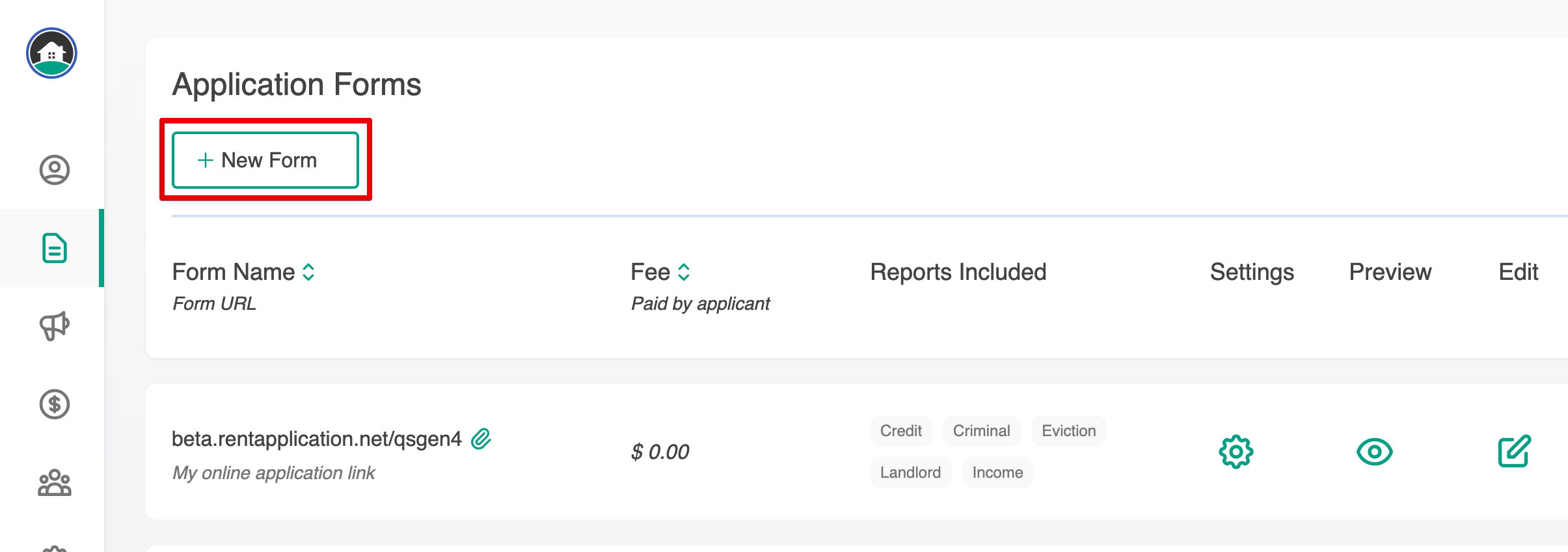
Next, click the checkbox for each screening report you would like to include. The individual price of each report paid by the applicant is listed and totaled at the bottom.
After you’ve selected the reports you want to include, click Next, then create a name for your form and set a unique URL:
That's it!
After clicking Finish, you’ll be taken back to your main dashboard where you can see the form you just created.
You can Edit, and Send the form directly from your Forms tab! To preview the form, copy and paste the link into a new browser tab and you can page through the application from the applicant's point of view.
Customizing Your Form
Rent Application allows you to customize your online application form to meet the needs of your rental business. You can add new questions, remove ones that don't apply to you, as well as add new sections to detail Rental Criteria or other information.
Accessing the Form Builder
To get started, click on the Edit button to the right of the Form in your Forms Dashboard:
This will drop you into the Form Editor:
Customize Your Link
You can update the link/URL by clicking on Form Settings at the top right of the edit screen
Add, Remove, and Edit Questions
With the Form Editor, you are able to remove fields that are not necessary to your application. Please note that some required fields cannot be removed, as they are required for running reports, such as Date of Birth and SSN.
You can also add fields using the drag-and-drop tools located on the left side of the edit screen in order to customize your application. You choose the type of field you want; in this example, Checkboxes. Drag the box to the form, then customize the question and reply options under Field Settings. You can decide if you want a question to be required, and even add help text.
Updating Authorization Language
Rent Application's authorization language field cannot be edited, however you can add additional language to this field if needed.
Navigate to the Authorization Section of your form, then drag and drop a new Text field under the Authorization Language section:
You can then edit the new field in order to add your custom language. As always, be sure to click "Save" on the left to keep any edits!
How to create a copy of an existing form
If you have customized your application form and would like to create a copy of it without having to make the same edits, we are happy to create a copy for you. Just send an email to our support desk.
Deleting Forms
If you have created a form in your dashboard you no longer want to use, you can delete it easily via the Form Settings.
Here's how:
If you accidentally delete a form and want to recover it, you can contact our support team for help. But you can also simply click on +New Form to create a new one! Easy peasy :)
Other questions?
Our support team is always here to help you and your prospective tenants! Our team is based in the U.S. and responds directly to emails 7 days a week.
We can be reached at support@rentapplication.net