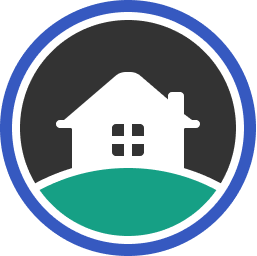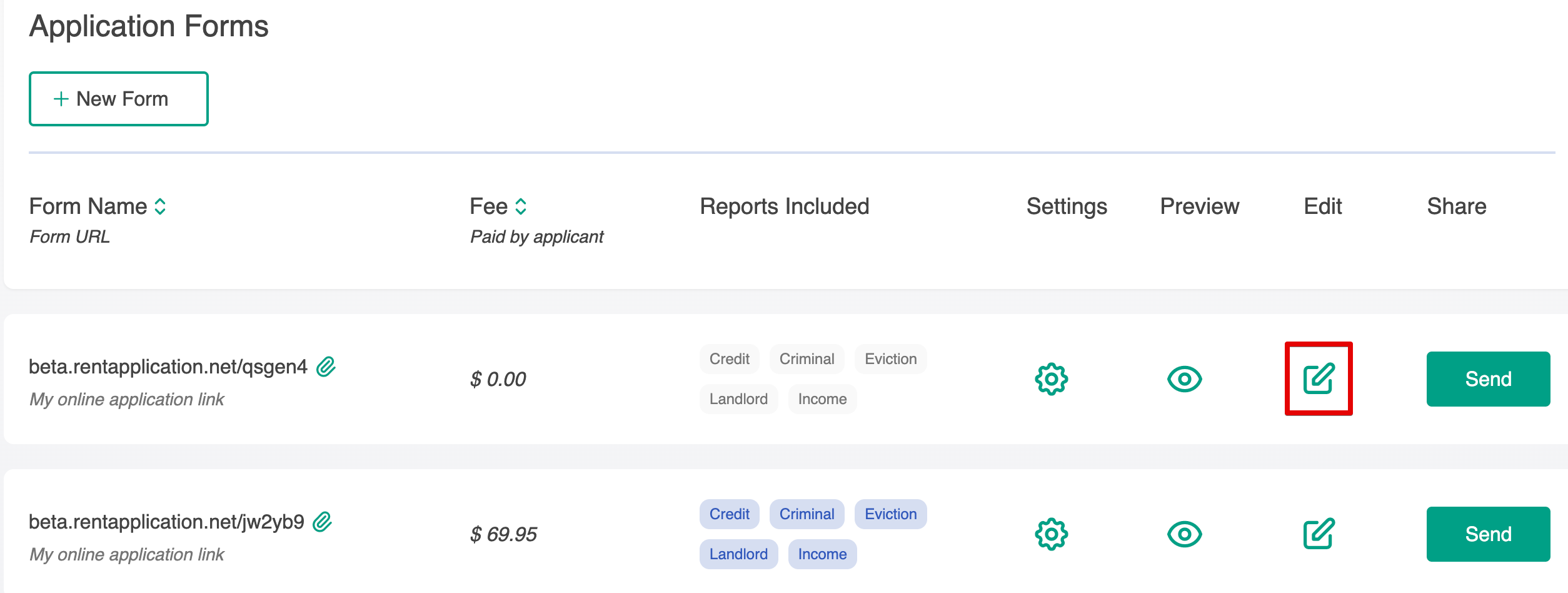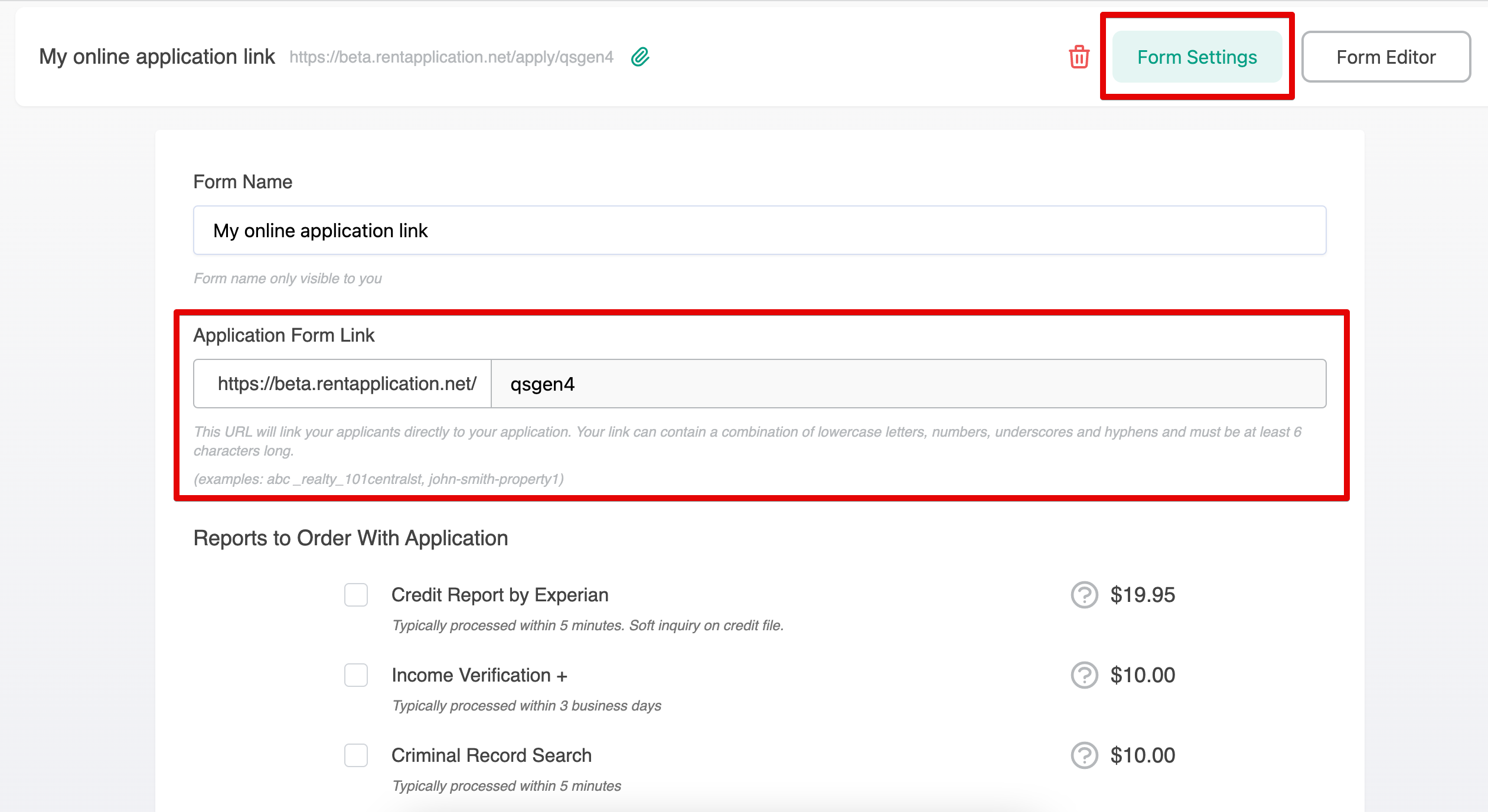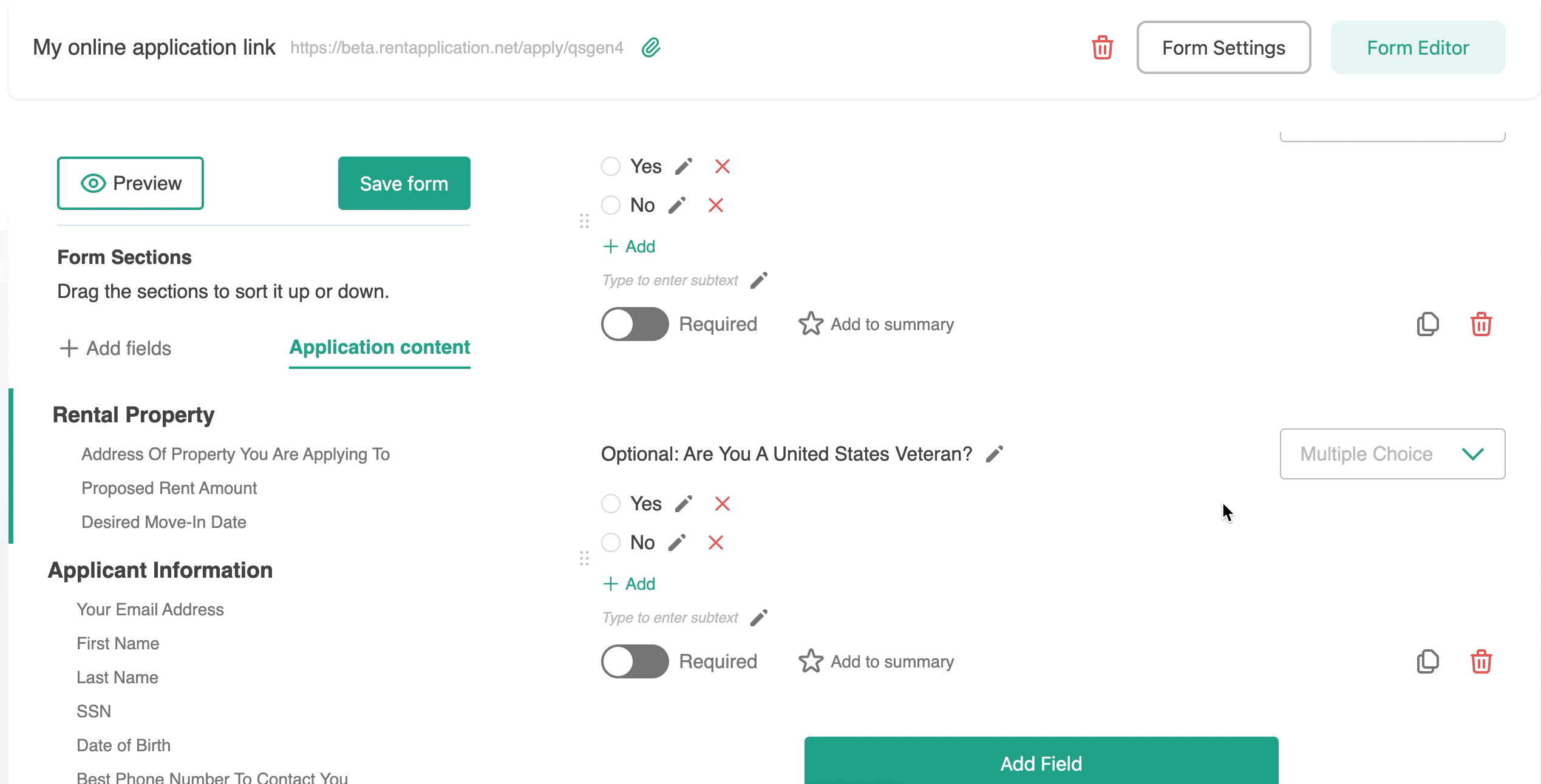Rent Application allows you to customize your online application form to meet the needs of your rental business. You can add new questions, remove ones that don't apply to you, as well as add new sections to detail Rental Criteria or other information.
Accessing the Form Builder
To get started, click on the Edit button to the right of the Form in your Forms Dashboard:
This will drop you into the Form Editor:
Customize Your Link
You can update the link/URL by clicking on Form Settings at the top right of the edit screen
Add, Remove, and Edit Questions
With the Form Editor, you are able to remove fields that are not necessary to your application. Please note that some required fields cannot be removed, as they are required for running reports, such as Date of Birth and SSN.
You can also add fields using the drag-and-drop tools located on the left side of the edit screen in order to customize your application. You choose the type of field you want; in this example, Checkboxes. Drag the box to the form, then customize the question and reply options under Field Settings. You can decide if you want a question to be required, and even add help text.
Updating Authorization Language
Rent Application's authorization language field cannot be edited, however you can add additional language to this field if needed.
Navigate to the Authorization Section of your form, then drag and drop a new Text field under the Authorization Language section:
You can then edit the new field in order to add your custom language. As always, be sure to click "Save" on the left to keep any edits!